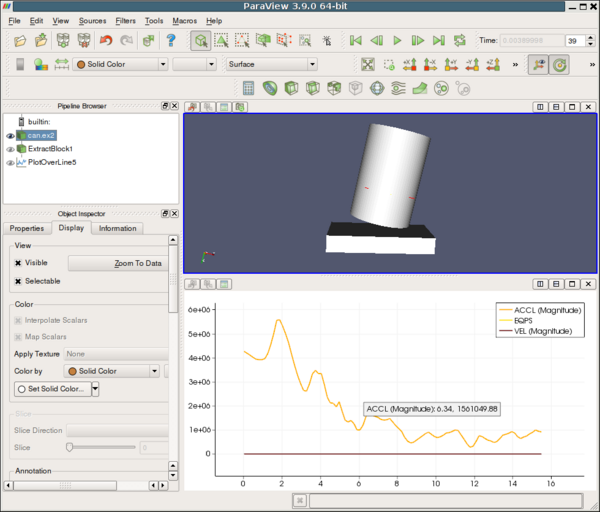ParaView/Users Guide/Plotting and Probing Data: Difference between revisions
Andy.bauer (talk | contribs) mNo edit summary |
No edit summary |
||
| Line 1: | Line 1: | ||
There are multiple ways of probing a | There are multiple ways of probing a dataset for point or cell values. The simplest | ||
is the Probe Location filter. Additionally, there are a variety of filters | is the Probe Location filter. Additionally, there are a variety of filters | ||
to plot data with respect to time, location, or grid object | to plot data with respect to time, location, or grid object ID. | ||
== Probe Filter == | == Probe Filter == | ||
The probe filter can be used to query a | The probe filter can be used to query a dataset for point or cell data. | ||
Options for the probe filter are: | Options for the probe filter are: | ||
* Show | * Show Point button is used to show where the center of the sphere is for generating the probe points. | ||
* Center on bounds will place the sphere center at the center of the | * Center on bounds will place the sphere center at the center of the dataset's bounds. | ||
* The sphere center can either be set in the properties tab of the object inspector or in the | * The sphere center can either be set in the properties tab of the object inspector or in the 3D view with the mouse cursor. To choose a new point in the 3D view window, press P and then click on the desired point. Note that the Show Point option must be selected in order to activate the point widget. | ||
The output for this filter is a single cell comprised of a set of points in a vtkPolyData. | The output for this filter is a single cell comprised of a set of points in a vtkPolyData. | ||
| Line 21: | Line 21: | ||
[[ParaView/Displaying Data#Line_Chart_View|line chart view section]] for more information on | [[ParaView/Displaying Data#Line_Chart_View|line chart view section]] for more information on | ||
setting the display properties for these filters. An example line plot | setting the display properties for these filters. An example line plot | ||
is shown | is shown in Figure 6.18.. | ||
[[Image:ParaViewUsersGuideLineChartView.png|600px]] | [[Image:ParaViewUsersGuideLineChartView.png|thumb|center|600px|'''Figure 6.18''' A Line Plot]] | ||
=== Plot Data / Scatter Plot === | === Plot Data / Scatter Plot === | ||
The Plot Data filter and Scatter Plot filter are very similar in functionality | The Plot Data filter and Scatter Plot filter are very similar in functionality, | ||
with the Scatter Plot filter being a deprecated version of the Plot Data filter. | with the Scatter Plot filter being a deprecated version of the Plot Data filter. | ||
The main difference is that the Scatter Plot filter's output is a 1D rectilinear | The main difference is that the Scatter Plot filter's output is a 1D rectilinear | ||
grid while the Plot Data filter's output is the same type as the input. | grid while the Plot Data filter's output is the same type as the input. | ||
The Plot Data filter plots point or cell data over the entire data set. By default | The Plot Data filter plots point or cell data over the entire data set. By default, | ||
the | the X axis values are determined with respect to their point or cell index. | ||
=== Plot Over Line === | === Plot Over Line === | ||
| Line 39: | Line 39: | ||
Cell Data to Point Data filter to convert cell data to point data in order to use this filter | Cell Data to Point Data filter to convert cell data to point data in order to use this filter | ||
for viewing desired cell data. | for viewing desired cell data. | ||
The line geometry can specified either by setting the points in the Properties tab | The line geometry can specified either by setting the points in the Properties tab | ||
of the Object Inspector or by pressing P and selecting the beginning and ending points | of the Object Inspector or by pressing P and selecting the beginning and ending points | ||
of the line. Note that the Show Line option must be selected to activate the line widget. | of the line. Note that the Show Line option must be selected to activate the line widget. | ||
The resolution option is used to specify at how many evenly spaced points on the line to query | The resolution option is used to specify at how many evenly spaced points on the line to query | ||
the | the dataset for information on the point data. | ||
=== Plot on Sorted Lines === | === Plot on Sorted Lines === | ||
The Plot on Sorted Lines filter is used when polydata with line cell types have been extracted from | The Plot on Sorted Lines filter is used when polydata with line cell types have been extracted from | ||
a | a dataset and the user wants to see how point data varies over the line. This filter orders the | ||
lines by their connectivity instead of their point index. The output of the filter is a multiblock | lines by their connectivity instead of their point index. The output of the filter is a multiblock | ||
with a block for each contiguous line. | with a block for each contiguous line. | ||
=== Plot on Intersection Curves === | === Plot on Intersection Curves === | ||
The Plot on Intersection Curves filter is used to plot point data where the data set | The Plot on Intersection Curves filter is used to plot point data where the data set intersects the given polygonal slice object. The results is a multiblock of polydatas where each block represents a contiguous set of cells. Note that the polydatas will only have 1D cell types. Thus if the slice type object intersection with the data set has 2D geometry the filter will take the boundary of the slice type object in order to reduce down to 1D geometry. If the slice type is a sphere that is wholly contained in a volumetric dataset then the filter parameters are invalid and no lines will be output. | ||
intersects the given polygonal slice object. The results is a multiblock of | |||
polydatas where each block represents a contiguous set of cells. Note that the | |||
polydatas will only have 1D cell types. Thus if the slice type object intersection | |||
with the data set has 2D geometry the filter will take the boundary of the slice | |||
type object in order to reduce down to 1D geometry. If the slice type is a sphere | |||
is wholly contained in a volumetric | |||
and no lines will be output. | |||
=== Plot Selection Over Time === | === Plot Selection Over Time === | ||
| Line 66: | Line 60: | ||
The Plot Selection Over Time filter can be used to visualize the variation of | The Plot Selection Over Time filter can be used to visualize the variation of | ||
point or cell data from a selection with respect to time. | point or cell data from a selection with respect to time. | ||
The selection should be made on the | The selection should be made on the dataset of the filter that | ||
precedes the Plot Selection Over Time filter in the pipeline in order | precedes the Plot Selection Over Time filter in the pipeline in order | ||
to ensure that the proper points or cells are selected. | to ensure that the proper points or cells are selected. | ||
| Line 75: | Line 69: | ||
is defined over time. Filters must be set up explicitly to | is defined over time. Filters must be set up explicitly to | ||
provide the proper information as this will not work for field data in | provide the proper information as this will not work for field data in | ||
general. As an example see the Exodus reader in ParaView. | general. As an example, see the Exodus reader in ParaView. | ||
Revision as of 15:47, 14 June 2011
There are multiple ways of probing a dataset for point or cell values. The simplest is the Probe Location filter. Additionally, there are a variety of filters to plot data with respect to time, location, or grid object ID.
Probe Filter
The probe filter can be used to query a dataset for point or cell data.
Options for the probe filter are:
- Show Point button is used to show where the center of the sphere is for generating the probe points.
- Center on bounds will place the sphere center at the center of the dataset's bounds.
- The sphere center can either be set in the properties tab of the object inspector or in the 3D view with the mouse cursor. To choose a new point in the 3D view window, press P and then click on the desired point. Note that the Show Point option must be selected in order to activate the point widget.
The output for this filter is a single cell comprised of a set of points in a vtkPolyData.
Line Plots
The line plots have similar control functionality for displaying the results. These options are in the Display tab of the Object Inspector and include selecting which point and/or cell data to include in the plot, what should be used as the x axis values (e.g. point/cell index or a specified point or cell data array), and plot preferences such as line thickness and marker style. See the line chart view section for more information on setting the display properties for these filters. An example line plot is shown in Figure 6.18..
Plot Data / Scatter Plot
The Plot Data filter and Scatter Plot filter are very similar in functionality, with the Scatter Plot filter being a deprecated version of the Plot Data filter. The main difference is that the Scatter Plot filter's output is a 1D rectilinear grid while the Plot Data filter's output is the same type as the input.
The Plot Data filter plots point or cell data over the entire data set. By default, the X axis values are determined with respect to their point or cell index.
Plot Over Line
The Plot Over Line filter is used to plot point data over a specified straight line. The Plot Over Line filter will not display cell data over the line so the user can use the Cell Data to Point Data filter to convert cell data to point data in order to use this filter for viewing desired cell data.
The line geometry can specified either by setting the points in the Properties tab of the Object Inspector or by pressing P and selecting the beginning and ending points of the line. Note that the Show Line option must be selected to activate the line widget. The resolution option is used to specify at how many evenly spaced points on the line to query the dataset for information on the point data.
Plot on Sorted Lines
The Plot on Sorted Lines filter is used when polydata with line cell types have been extracted from a dataset and the user wants to see how point data varies over the line. This filter orders the lines by their connectivity instead of their point index. The output of the filter is a multiblock with a block for each contiguous line.
Plot on Intersection Curves
The Plot on Intersection Curves filter is used to plot point data where the data set intersects the given polygonal slice object. The results is a multiblock of polydatas where each block represents a contiguous set of cells. Note that the polydatas will only have 1D cell types. Thus if the slice type object intersection with the data set has 2D geometry the filter will take the boundary of the slice type object in order to reduce down to 1D geometry. If the slice type is a sphere that is wholly contained in a volumetric dataset then the filter parameters are invalid and no lines will be output.
Plot Selection Over Time
The Plot Selection Over Time filter can be used to visualize the variation of point or cell data from a selection with respect to time. The selection should be made on the dataset of the filter that precedes the Plot Selection Over Time filter in the pipeline in order to ensure that the proper points or cells are selected. Note that information for only a single point or cell can be plotted at a time.
Plot Global Variables Over Time
The Plot Global Variables Over Time filter plots field data that is defined over time. Filters must be set up explicitly to provide the proper information as this will not work for field data in general. As an example, see the Exodus reader in ParaView.