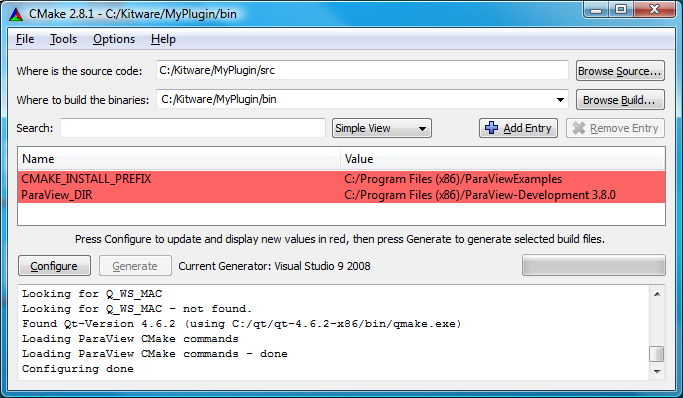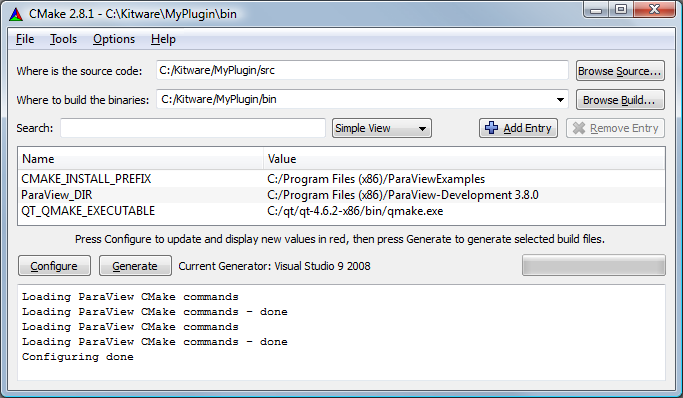ParaView:Plugin Deployment with Development Installs: Difference between revisions
From KitwarePublic
Jump to navigationJump to search
No edit summary |
|||
| (12 intermediate revisions by 2 users not shown) | |||
| Line 1: | Line 1: | ||
=<font color="red">OBSOLETE</font>= | |||
==Development Installs== | ==Development Installs== | ||
New in version 3.8, we are now providing Development packages of ParaView. The primary purpose of these packages is to provide the necessary libraries and headers for one to build and deploy plugins that are binary compatible with the release ParaView binaries available on the download page. | New in version 3.8, we are now providing Development packages of ParaView. The primary purpose of these packages is to provide the necessary libraries and headers for one to build and deploy plugins that are binary compatible with the release ParaView binaries available on the download page. | ||
=== | ===Note=== | ||
* The Development install includes no debugging symbols and is built Release mode with the same compiler flags as the ParaView binaries. | * The Development install includes no debugging symbols and is built Release mode with the same compiler flags as the ParaView binaries. | ||
* The Development install | * The Development install DOES NOT include third party libraries and headers such as Qt. | ||
===Usage=== | |||
To build your plugins using the Development install, one simply needs to set their ParaView_DIR to the development when configuring with CMake. The ParaView_DIR should be set to the location of the ParaViewConfig.cmake file. It can be found in the following locations: | |||
* On Windows ParaViewConfig.cmake is in the root of the install tree. For exampe C:\Program Files\ParaView-Development 3.8.0\ParaViewConfig.cmake | |||
* On Mac and Linux the ParaViewConfig.cmake file is located in lib\paraview-3.8. | |||
===Example=== | |||
To configure your own plugin to build against the Development install you need to do the following: | |||
* Download and install the appropriate Development Installation from [http://paraview.org/paraview/resources/software.html here]. (Note: unofficial releases also available [http://code.google.com/p/unofficial-paraview-dev-install/ here]) | |||
* Run CMake and set the Source and Binary directories for your Plugin and then hit Configure | |||
* Set ParaView_DIR to point to the the directory where you installed/uncompressed the Development install. | |||
[[File:paraviewdir.png]] | |||
* Set QT_QMAKE to the appropriate location on your system if it is not found automatically. | |||
[[File:Qmakedir.png]] | |||
* Hit Configure and then Generate. | |||
* Build your plugin. | |||
Latest revision as of 13:49, 22 February 2012
OBSOLETE
Development Installs
New in version 3.8, we are now providing Development packages of ParaView. The primary purpose of these packages is to provide the necessary libraries and headers for one to build and deploy plugins that are binary compatible with the release ParaView binaries available on the download page.
Note
- The Development install includes no debugging symbols and is built Release mode with the same compiler flags as the ParaView binaries.
- The Development install DOES NOT include third party libraries and headers such as Qt.
Usage
To build your plugins using the Development install, one simply needs to set their ParaView_DIR to the development when configuring with CMake. The ParaView_DIR should be set to the location of the ParaViewConfig.cmake file. It can be found in the following locations:
- On Windows ParaViewConfig.cmake is in the root of the install tree. For exampe C:\Program Files\ParaView-Development 3.8.0\ParaViewConfig.cmake
- On Mac and Linux the ParaViewConfig.cmake file is located in lib\paraview-3.8.
Example
To configure your own plugin to build against the Development install you need to do the following:
- Download and install the appropriate Development Installation from here. (Note: unofficial releases also available here)
- Run CMake and set the Source and Binary directories for your Plugin and then hit Configure
- Set ParaView_DIR to point to the the directory where you installed/uncompressed the Development install.
- Set QT_QMAKE to the appropriate location on your system if it is not found automatically.
- Hit Configure and then Generate.
- Build your plugin.