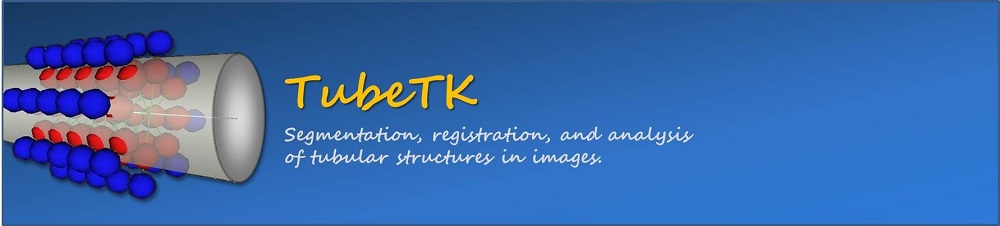TubeTK/OsiriX: Difference between revisions
From KitwarePublic
< TubeTK
Jump to navigationJump to search
Jamie.snape (talk | contribs) No edit summary |
|||
| (11 intermediate revisions by 4 users not shown) | |||
| Line 1: | Line 1: | ||
__NOTITLE__ | |||
__NOTOC__ | |||
{| border="1" cellpadding="10" cellspacing="0" | |||
|+ [[image:TubeTK_Header.jpg|1000px]] | |||
|- | |||
| style="background:#efefef;" align="left" valign="top" width="150px" | | |||
'''[[TubeTK|Home]]''' | |||
*[[TubeTK/About|About]] | |||
*[[TubeTK/Images|Image Gallery]] | |||
*[[TubeTK/Data|Data and Publications]] | |||
<br> | |||
---- | |||
<br> | |||
'''For Users''' | |||
* [[TubeTK/Installation|Installation]] | |||
* [[TubeTK/Documentation|Methods & Apps]] | |||
* [[TubeTK/Slicer|TubeTK with 3D Slicer]] | |||
* [[TubeTK/OsiriX|TubeTK with OsiriX]] | |||
<br> | |||
---- | |||
<br> | |||
'''For Developers''' | |||
* [[TubeTK/Development|Development Docs]] | |||
<br> | |||
---- | |||
<br> | |||
'''[https://github.com/TubeTK/TubeTK/issues Report Bugs<br>Request Features]''' | |||
<br> | |||
<br> | |||
---- | |||
<br> | |||
'''[[TubeTK/Contact|Contact Us]]''' | |||
| align="left" width="800px" | | |||
= Building OsiriX = | = Building OsiriX = | ||
| Line 40: | Line 76: | ||
# Copy plugin generator Apple Script zip file ( Osirix Plugin Generator.zip ) from the "_help" directory. | # Copy plugin generator Apple Script zip file ( Osirix Plugin Generator.zip ) from the "_help" directory. | ||
# Unzip the zip file | # Unzip the zip file | ||
# Run the script. Follow the wizard's instructions. The basic project will be created automatically. | # Run the script ( From the terminal, do "open ./Osirix\ Plugin\ Generator.app" . Follow the wizard's instructions. The basic project will be created automatically. | ||
# Add functionalities to the plugin code: Two segments i.e Plugin initialization ( when OsiriX is launched) and Main process ( when plugin is invoked from the menu ) | # Add functionalities to the plugin code: Two segments i.e Plugin initialization ( when OsiriX is launched) and Main process ( when plugin is invoked from the menu ) | ||
# Compile the code | # Compile the code | ||
| Line 51: | Line 87: | ||
http://osirixpluginbasics.wordpress.com/ | http://osirixpluginbasics.wordpress.com/ | ||
= Building ITK to build OsiriX ITK plugin = | |||
http://osirixpluginwithitk320.wikispaces.com/ | |||
# Download ITK and change the namespace so that it does not conflict with the version that comes with OsiriX | |||
|- | |||
|} | |||
[[Category:TubeTK|OsiriX]] | |||
Latest revision as of 18:31, 26 July 2013
__NOTITLE__
|
|
Building OsiriXRequirements
Repository
svn co https://osirix.svn.sourceforge.net/svnroot/osirix osirix Build steps
Build FAQs
http://stackoverflow.com/questions/4233581/xcode-4-build-output-directory How to launch OsiriXThere are multiple ways one can launch OsiriX
Useful Links
http://osirix.svn.sourceforge.net/viewvc/osirix/Documentation/Guides/Development/index.html Developing PluginsRepositorysvn co https://osirixplugins.svn.sourceforge.net/svnroot/osirixplugins osirixplugins Build steps
Plugin installationCopy the plugin (example "MyNewPlugin.osirixplugin" from "DerivedData/MyNewPlugin/Products/Development/" folder ) to "Library/Application\ Support/OsiriX/Plugins/" Useful Linkshttp://osirixpluginbasics.wordpress.com/ Building ITK to build OsiriX ITK pluginhttp://osirixpluginwithitk320.wikispaces.com/
|