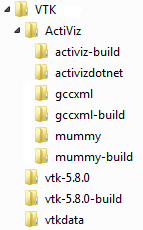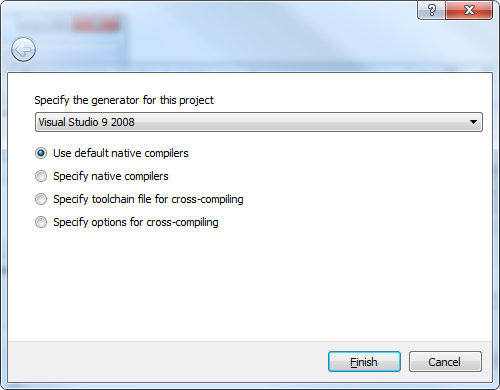VTK/CSharp/ActiViz/Build: Difference between revisions
mNo edit summary |
mNo edit summary |
||
| Line 370: | Line 370: | ||
SET(gccxml_compiler "msvc9") | SET(gccxml_compiler "msvc9") | ||
ENDIF(MSVC90) | ENDIF(MSVC90) | ||
SET (GCCXML_EXTRA_D_ARGS "_HAS_TR1=0")</pre> | SET (GCCXML_EXTRA_D_ARGS "_HAS_TR1=0")</pre> | ||
Revision as of 05:39, 21 June 2012
Build ActiViz.NET with Visual Studio Express C++ 2008
Prerequisites to build ActiViz.NET
CMake (the cross-platform, open-source build system)
you can download it from: http://www.cmake.org
Concurrent Versions System (CVS)
It's a command line tool required at mummy configure time because it retrieves a snapshot of CableSwig for the source code to the cable libraries.
For windows you can download it from http://ftp.gnu.org/non-gnu/cvs/binary/stable/x86-woe/cvs-1-11-22.zip (contains nothing but a executable)
Once downloaded unzip the archive and copy the executable to a folder which is defined in the PATH environment variable.
Git client
A git client is needed to download the latest mummy and ActiViz sources.
you can download it from: http://msysgit.github.com/
Source control software (SVN)
(I'm not sure whether it's really necessary because I had it installed already and never tried to build vtk and ActiViz without svn.exe). You probably get an error message or a warning in case it will be necessary.
you can download it from: http://tortoisesvn.net/
Make sure you install the command line client tools during setup
Python
Python is required at ActiViz .NET build time to convert VTK tcl tests to C#.
you can download it from: http://www.python.org/getit/windows/
XML output extension to the C++ front-end of GCC
Check out the latest develop version:
cvs -d:pserver:anoncvs@www.gccxml.org:/cvsroot/GCC_XML login
(just press enter when prompted for a password)
Follow this command by checking out the source code:
cvs -d:pserver:anoncvs@www.gccxml.org:/cvsroot/GCC_XML co gccxml
vtk 5.8.0 source
you can download it from: http://www.vtk.org/VTK/resources/software.html#previous
mummy
Needed to wrap unmanaged c++ dlls with managed dlls.
Use git to retrieve mummy source code:
git clone git://public.kitware.com/mummy.git
Activiz.NET source
Use git to retrieve mummy source code:
git clone git://public.kitware.com/activizdotnet.git
Visual Studio 2005 or 2008 (gccxml does not yet work with Visual Studio 2010)
A signing key to produce "strong name signed" .NET Framework binaries.
If you don't have your own strong name signing key, you can disable strong name validation on the machine that you want to build and test it on. However, to install your unsigned build on another machine, they will also have to disable strong name validation. It's a good idea to sign your .NET binaries if you're going to be re-distributing them.
Documentation tools
Doxygen
you can download it from: http://www.stack.nl/~dimitri/doxygen/
GraphViz
you can download it from: http://www.graphviz.org/
Directory structure
This directory structure is only intended as a suggestion:
Configure and build vtk
Define where to search for the source code of vtk and where to build the binaries for vtk.
Click Configure. In the following dialog choose the compiler. Select for instance Visual Studio 9 2008. Note: If you want to build ActiViz with Visual Studio choose either Visual Studio 8 2005 or Visual Studio 9 2008. ActiViz cannot be build with Visual Studio 10 since gccxml.exe does not yet work with Visual Studio 2010
Click Finish.
Click Configure. CMake first check your compiler capabilities, then trying to find the prerequisite tools and gather other informations. This may take a while.
When finished you see a bunch of entries.
| CMAKE_INSTALL_PREFIX | C:/VTK/VTK-5.8.0-install | where binaries are installed |
| CVSCOMMAND | C:/Windows/cvs.exe | whereever you copied cvs.exe to (folder must be set in environment variable PATH) |
| GITCOMMAND | C:/Program Files/Git/bin/git.exe | |
| PYTHON_EXECTUABLE | C:/Program Files/Python26/python.exe | |
| SPC_COMMAND | C:/Program Files/Git/bin/scp.exe | |
| SVN_COMMAND | C:/Program Files/TortoiseSVN/bin/svn.exe | |
| VTK_DATA_ROOT | C:/VTK/vtkdata | needed for final tests |
| VTK_LARGE_DATA_ROOT | C:/VTK/vtkdata/VTKLargeData | not necessarely needed |
| BUILD_SHARED_LIBS | ON | necessary |
| VTK_USE_PARALLEL | ON | needed for ActiViz (it needs VPIC.dll, which is only being build when VTK_USE_PARALLEL is checked) |
| BUILD_DOCUMENTATION | ON | |
| BUILD_EXAMPLES | ON | |
| BUILD_TESTING | ON | |
| HDF5_BUILD_HL_LIB | ON | not necessarely needed, but then you must change a line in cmakelist.txt when building ActiViz |
Click Configure again.
After this Configure run only one line should be marked in red color anymore
VTK_USE_MPI
If MPI isn't installed on your machine or you just don't want to use it leave this entry unchecked, and click Configure again.
In case everything seems to be configured properly (nothing is marked in red) click Generate.
Now goto your build folder (in this example c:\vtk\vtk-5.8.0-build) and open VTK.sln with Visual Studio C++ 2008. Select Release as your solution configuration, in solution explorer right click on ALL_BUILD and choose Build. Relax and take a cup of tea or coffee. The build process may take a while.
When the build has been successful you should find the following dlls in your bin folder (for this example c:\vtk\vtk-5.8.0-build\bin\Release):
Cosmo.dll MapReduceMPI.dll mpistubs.dll VPIC.dll vtkalglib.dll vtkCharts.dll vtkCommon.dll vtkDICOMParser.dll vtkexoIIc.dll vtkexpat.dll vtkFiltering.dll vtkfreetype.dll vtkftgl.dll vtkGenericFiltering.dll vtkGeovis.dll vtkGraphics.dll vtkhdf5.dll vtkhdf5_hl.dll vtkHybrid.dll vtkImaging.dll vtkInfovis.dll vtkIO.dll vtkjpeg.dll vtklibxml2.dll vtkmetaio.dll vtkNetCDF.dll vtkNetCDF_cxx.dll vtkParallel.dll vtkpng.dll vtkproj4.dll vtkRendering.dll vtksys.dll vtktiff.dll vtkverdict.dll vtkViews.dll vtkVolumeRendering.dll vtkWidgets.dll vtkzlib.dll
Configure and build gccxml
Run CMake and select your gccxml source path and define a path for the binaries. Click Configure. The only thing you may want to adjust is the path where gccxml is going to be installed:
| CMAKE_INSTALL_PREFIX | C:/Program Files/gccxml |
Click Generate.
Goto to your Build folder and open gccxml.sln with Visual Studio C++ 2008. Select Release as your solution configuration, in solution explorer right click on ALL_BUILD and choose Build.
After the binaries have been build right click on INSTALL in solution explorer to install the binaries into the folder you've defined above.
As a final step you must configure your gccxml installation with gccxml_vcconfig.bat. This batch file is located in the bin folder of your installation folder (e.g. C:\Program Files\gccxml\bin). Open a cmd shell as an administrator in the bin folder and run gccxml_vcconfig.bat.
Configure and build Mummy
First of all you should create a signing key to produce "strong name signed" .NET Framework binaries. Assuming Windows SDK is installed, open a windows sdk prompt, and type
sn -k WhateverNameYouWant.snk
(for instance: jk.mummy.Runtime.snk).
Now that we have a signing key we must tell our compiler to use this key and where to find it. Insert the following statement into cmakelist.txt, located in the root of your mummy source folder (on my machine it's located at c:\VTK\ActiViz\mummy\cmakelist.txt):
GET_FILENAME_COMPONENT(Mummy_SNKEYFILE "${CMAKE_CURRENT_SOURCE_DIR}/Runtime/jk.mummy.Runtime.snk" ABSOLUTE)
Make sure the snk file can be found at this location.
During the configuration run you may want to verify the content of ${CMAKE_CURRENT_SOURCE_DIR}with the following line in cmakelist.txt:
Message(STATUS "current source dir : '${CMAKE_CURRENT_SOURCE_DIR}'...")
Also you may ask yourself where to enter these statements in cmakelist.txt.
Somewhere between the definition of ${CMAKE_CURRENT_SOURCE_DIR} and first usage
of ${Mummy_SNKEYFILE}.
I put it right before the line
# Echo selected CMake/configuration settings:
This line can be found near line # 140.
This configuration should be good enough to build Kitware.mummy.Runtime.dll and Kitware.mummy.Runtime.Unmanaged.dll successful, which in fact are the only two files we will need for ActiViz to work properly.
In case you want the mummy-examples to be build successful as well you must
1. add some more lines to cmakelist.txt:
SET(gccxml_compiler "${CMAKE_CXX_COMPILER}")
IF(MSVC80)
SET(gccxml_compiler "msvc8")
ENDIF(MSVC80)
IF(MSVC90)
SET(gccxml_compiler "msvc9")
ENDIF(MSVC90)
SET (GCCXML_EXTRA_D_ARGS "_HAS_TR1=0")
Note:
- gccxml don't understand cl as the compiler name, but
that's the content of ${CMAKE_CXX_COMPILER}.
If you ommit the first 10 lines you'get the following error message:
Compiler "cl" specified, but more than one of MSVC 6, 7, 7.1, 8, 9, and 10 are installed.
Please specify "msvc6", "msvc7", "msvc71", "msvc8", "msvc8ex", "msvc9", or "msvc10" for the GCCXML_COMPILER setting.
Using MSVC 9 because it was used to build GCC-XML. - If you ommit the last line you'll get a bunch of following nice error messages:
C:/Program Files/Microsoft Visual Studio 9.0/VC/include/xxresult:102: error: redefinition of 'struct std::tr1::_Result_of1<_Rx (_Arg0::*)(), _Farg0&>'
C:/Program Files/Microsoft Visual Studio 9.0/VC/include/xxresult:94: error: previous definition of 'struct std::tr1::_Result_of1<_Rx (_Arg0::*)(), _Farg0&>'
2. edit another cmakelist.txt in mummys subfolder Examples\Vehicles\wrappers\csharpmummy:
Find the following paragraph (near line # 82):
ADD_CUSTOM_COMMAND(
OUTPUT ${CMAKE_CURRENT_BINARY_DIR}/xml/${cxxclass}.xml
COMMAND ${gccxml_EXECUTABLE}
ARGS
-fxml=${CMAKE_CURRENT_BINARY_DIR}/xml/${cxxclass}.xml
-fxml-start=_cable_
${gccxml_include_args} -DCABLE_CONFIGURATION
--gccxml-compiler ${CMAKE_CXX_COMPILER}
${CMAKE_CURRENT_BINARY_DIR}/xml/${cxxclass}_gccxml.cxx
DEPENDS
${CMAKE_CURRENT_BINARY_DIR}/xml/${cxxclass}_gccxml.cxx
${header_fullpath}
${gccxml_EXECUTABLE}
)
and replace it with:
ADD_CUSTOM_COMMAND(
OUTPUT ${CMAKE_CURRENT_BINARY_DIR}/xml/${cxxclass}.xml
COMMAND ${gccxml_EXECUTABLE}
ARGS
-fxml=${CMAKE_CURRENT_BINARY_DIR}/xml/${cxxclass}.xml
-fxml-start=_cable_
${gccxml_include_args} -DCABLE_CONFIGURATION
--gccxml-compiler ${gccxml_compiler}
${CMAKE_CURRENT_BINARY_DIR}/xml/${cxxclass}_gccxml.cxx
-D${GCCXML_EXTRA_D_ARGS}
DEPENDS
${CMAKE_CURRENT_BINARY_DIR}/xml/${cxxclass}_gccxml.cxx
${header_fullpath}
${gccxml_EXECUTABLE}
)
Having the examples for mummy you can verify mummy has been properly build and installed and is working the way it should prior to the installation of ActiViz. Sounds like a good idea to me.
Note:
- During the Cmake configuration run a CableSwig source tree is checked out. It should not be necessary to mention you must be online. :D
- If the parent directory is named exactly "ActiViz" then the external source trees are created as siblings of "ActiViz" - otherwise they are created as siblings of mummys source directory.
Configure and build ActiViz.NET
First of all you should create a signing key to produce "strong name signed" .NET Framework binaries. Assuming Windows SDK is installed, open a windows sdk prompt, and type
sn -k WhateverNameYouWant.snk
(for instance: jk.VTK.snk).
Caution: You cannot use the same signing key file used for mummy!
Now that we have a signing key we must tell our compiler to use this key and where to find it. Find the following paragraph in cmakelist.txt (the one in the root folder of your activizdotnet sourcetree, for instance C:\VTK\ActiViz\activizdotnet\cmakelist.txt):
IF(NOT DEFINED AVDN_SNKEYFILE)
GET_FILENAME_COMPONENT(AVDN_SNKEYFILE "${CMAKE_CURRENT_SOURCE_DIR}/Kitware.VTK.pub.snk" ABSOLUTE)
ENDIF(NOT DEFINED AVDN_SNKEYFILE)
and insert the following line above the found paragraph:
GET_FILENAME_COMPONENT(AVDN_SNKEYFILE "${CMAKE_CURRENT_SOURCE_DIR}/jk.VTK.snk" ABSOLUTE)
Don't forget to replace jk.VTK.snk with the name of your snk file and ensure your snk file can be found at this location.
Again we must make some adjustments to the gccxml command. Search the following paragraph:
SET(gccxml_compiler "${CMAKE_CXX_COMPILER}")
IF(MSVC80)
SET(gccxml_compiler "msvc8")
ENDIF(MSVC80)
IF(MSVC90)
SET(gccxml_compiler "msvc9")
ENDIF(MSVC90)
MESSAGE(STATUS "gccxml_compiler='${gccxml_compiler}'...")
Insert the following line right below the found paragraph:
SET (GCCXML_EXTRA_D_ARGS "_HAS_TR1=0")
Now find the following paragraph:
ADD_CUSTOM_COMMAND(
OUTPUT ${CMAKE_CURRENT_BINARY_DIR}/xml/${cxxclass}.xml
COMMAND ${gccxml_EXECUTABLE}
ARGS
-fxml=${CMAKE_CURRENT_BINARY_DIR}/xml/${cxxclass}.xml
-fxml-start=_cable_
${gccxml_include_args} -DCABLE_CONFIGURATION
--gccxml-compiler ${gccxml_compiler}
${CMAKE_CURRENT_BINARY_DIR}/xml/${cxxclass}_gccxml.cxx
DEPENDS
${CMAKE_CURRENT_BINARY_DIR}/xml/${cxxclass}_gccxml.cxx
${header}
${gccxml_EXECUTABLE}
)
and replace it with
ADD_CUSTOM_COMMAND(
OUTPUT ${CMAKE_CURRENT_BINARY_DIR}/xml/${cxxclass}.xml
COMMAND ${gccxml_EXECUTABLE}
ARGS
-fxml=${CMAKE_CURRENT_BINARY_DIR}/xml/${cxxclass}.xml
-fxml-start=_cable_
${gccxml_include_args} -DCABLE_CONFIGURATION
--gccxml-compiler ${gccxml_compiler}
${CMAKE_CURRENT_BINARY_DIR}/xml/${cxxclass}_gccxml.cxx
-D${GCCXML_EXTRA_D_ARGS}
DEPENDS
${CMAKE_CURRENT_BINARY_DIR}/xml/${cxxclass}_gccxml.cxx
${header}
${gccxml_EXECUTABLE}
)
Okay, now we are ready to perform our first CMake configure run.
When finished you see a bunch of entries.
| AVDN_INSTALL_PREFIX | c:/VTK/ActiViz/activiz-install | where binaries are installed during the INSTALL build |
| GITCOMMAND | C:/Program Files/Git/bin/git.exe | |
| PYTHON_EXECTUABLE | C:/Program Files/Python26/python.exe | |
| SPC_COMMAND | C:/Program Files/Git/bin/scp.exe | |
| SVN_COMMAND | C:/Program Files/TortoiseSVN/bin/svn.exe | |
| CVSCOMMAND | C:/Windows/cvs.exe | whereever you copied cvs.exe to (folder must be set in environment variable PATH) |
| gccxml_EXECUTABLE | C:/Program Files/gccxml/bin/gccxml.exe | |
| mummy_DIR | C:/VTK/ActiViz/mummy-build/share/mummy-1.0.2 | |
| mummy_EXECUTABLE | C:/VTK/ActiViz/mummy-build/bin/Release/mummy.exe |
| AVDN_BUILD_CSHARP_DEBUG | OFF | I've never tried to set in to ON (feel free to try out) |
| GENERATE_DOXYGEN | ON | create doxygen documentation |
| BUILD_TESTING | ON | create test applications |
Configure and generate.
Goto to your Build folder and open ActiVizDotNet.sln with Visual Studio C++ 2008. Select Release as your solution configuration, in solution explorer right click on ALL_BUILD and choose Build. After the binaries have been build right click on INSTALL in solution explorer to install the binaries into the folder you've defined above.
That's it folks.