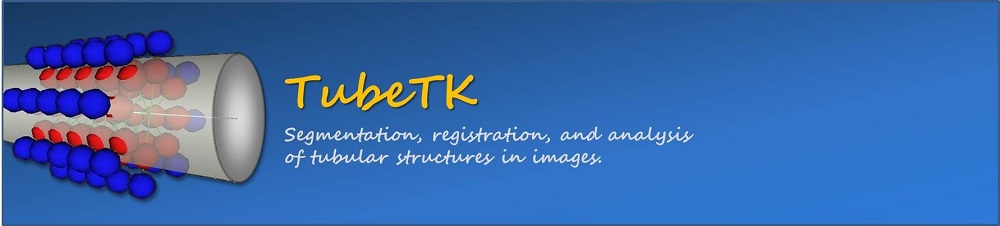TubeTK/Slicer: Difference between revisions
From KitwarePublic
< TubeTK
Jump to navigationJump to search
| Line 56: | Line 56: | ||
** Configuration recommendations: | ** Configuration recommendations: | ||
*** In CMake, turn-on advanced options and change BUILD_TYPE to Release | *** In CMake, turn-on advanced options and change BUILD_TYPE to Release | ||
*** In CMake, change Slicer_USE_PYTHONQT_WITH_TCL to OFF | |||
=== Get Boost (optional) === | === Get Boost (optional) === | ||
Latest revision as of 14:20, 6 January 2015
__NOTITLE__
|
|
TubeTK in 3D SlicerOverviewSlicer 3D is the recommended platform for using TubeTK. Using TubeTK stand-alone from the command-line is also well supported. You must first install Slicer, and then build TubeTK using that installed version of Slicer to provide the dependencies for TubeTK (e.g., ITK, VTK, CTK). DetailsGet CMakeInstall the current stable release of CMake
Get 3D SlicerInstall the current stable release of Slicer
Get Boost (optional)Boost is used by select TubeTK applications.
Build TubeTK using SlicerTubeTK will use Slicer's ITK, VTK, and other libraries during its build process, to ensure compatibility with Slicer.
Configure Slicer to load TubeTK's modulesRun Slicer
Restart 3D Slicer
|