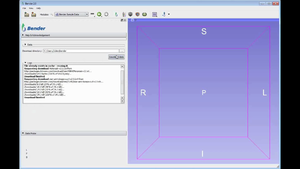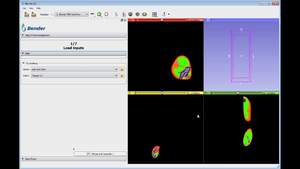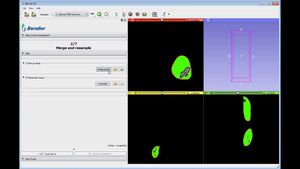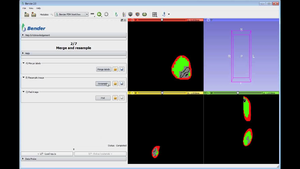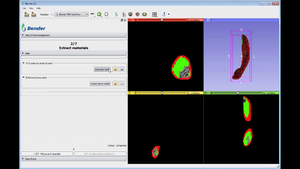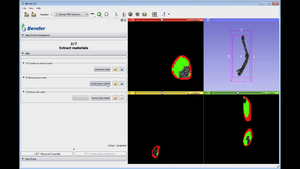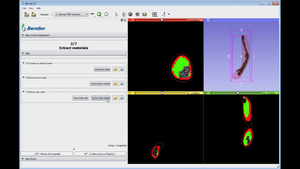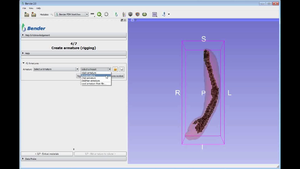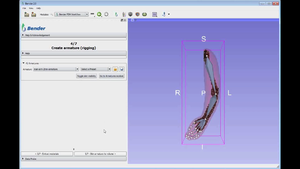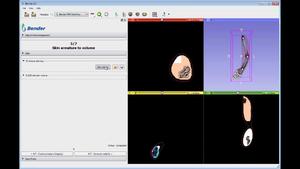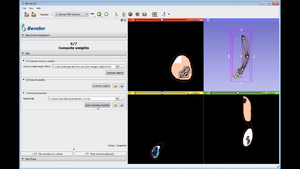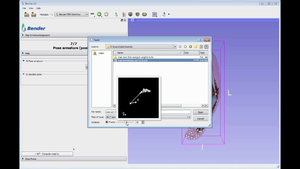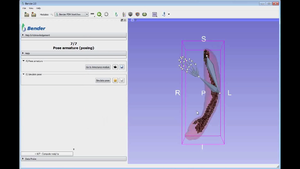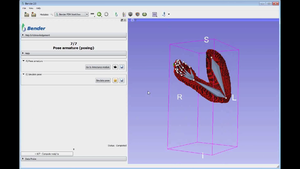Bender/Documentation/2.0/Tutorial
Video

|
Links to tutorial sections:
Load data -> 0:16 |
Step by Step
Step 1: Download tutorial data
Select "File->Download Sample Data" in the menu. Select directory (with write access) and click the "Download data" button
Step 2: Load data
Go back to the Bender workflow module by clicking "Back" in the toolbar (or the "Bender" logo icon. Click the Volume folder button and select the downloaded "man-arm-2mm.mha" file Click the Colors folder button and select the downloaded "Tissues-v2.0.txt" file Validate the step by clicking the button "2/7 - Merge and resample"
Step 3: Merge and resample
Click the "Merge labels" button
Click the "Resample" button and then the "Pad" button
Validate the step by clicking "3/7 - Extract materials"
Step 4: Extract materials
Click the "Generate mesh" button
Click the "Extract bone model" button
Click the "Extract skin model" button
Validate the step by clicking "4/7 - Create armature (rigging)"
Step 5: Define rigging
Click "Select a Preset" and "Arm-armature" from the menu
Validate the step by clicking "5/7 - Skin armature to volume"
Step 6: Skinning
Click the "Skin volume" button
Validate the step by clicking "6/7 - Compute weights"
Step 7: Weights
Click the "Compute weights" button Click the "Evaluate surface weight" button Click the "Apply material properties" button
Validate the step by clicking "7/7 - Pose armature (posing)"
Step 8: Pose armature
Click the "camera" tool button and select the file "man-arm-biceps-curl-v2.0.bvh". In the dialog, select the frame #30 in Options and validate with the "Open" button.
Click the "Simulate pose" button and wait for the results to appear.