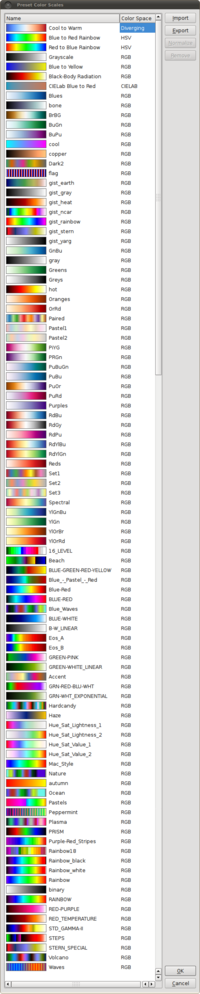Colormaps
Back to ParaView Wiki Home
Contributed Colormaps
The following files contain collections of colormaps. To use them download the file and import it using ParaView's Color Map Editor dialog. Open the editor, select Choose Preset and then Import and select the file.
- 41 colormaps from IDL : all_idl_cmaps.xml
- 50 colormaps from Matplotlib : all_mpl_cmaps.xml
Refer to figure 1 for example of the new LUT's.
ParaView's xml colormap file format
You can create an xml file like this:
<source lang=xml> <ColorMaps> <ColorMap name="Consistency" space="RGB"> <Point x="-1.000" o="1" r="0.0" g="0.0" b="0.0"/> <Point x="0.000" o="1" r="0.0" g="1.0" b="0.0"/> <Point x="1.000" o="1" r="1.0" g="0.0" b="0.0"/> </ColorMap> </ColorMaps> </source>
which specifies that values=-1 should be black (rgb=(0,0,0)), values at 0 should be green, and values at 1 should be red. You can then click "Edit color map" -> "Choose preset" -> "Import", select the new xml file, and you will see the colors are interpolated along the new color axis you have defined.
Writing a Matlab color map to xml
The following Matlab function writes a Matlab named color map to the Paraview xml color map format. The argument to be passed in is the name of the colormap (default is 'jet').
<source lang=matlab> function [] = paraview_color_space(scheme)
if (exist('scheme') ~= 1), scheme='jet'; end
colors = eval(scheme);
N = length(colors);
fid = fopen([scheme '.xml'], 'w');
fprintf(fid, '<ColorMap name="%s" space="HSV">\n', scheme);
for i=1:N
x = [(i-1)/(N-1); colors(i,:)'];
fprintf(fid, ' <Point x="%f" o="1" r="%f" g="%f" b="%f"/>\n', x);
end
fwrite(fid, '</ColorMap>');
fclose(fid);
end </source>